PyTravCalc Tutorial¶
The GUI¶
After the program starts, there should be a screen that looks like:
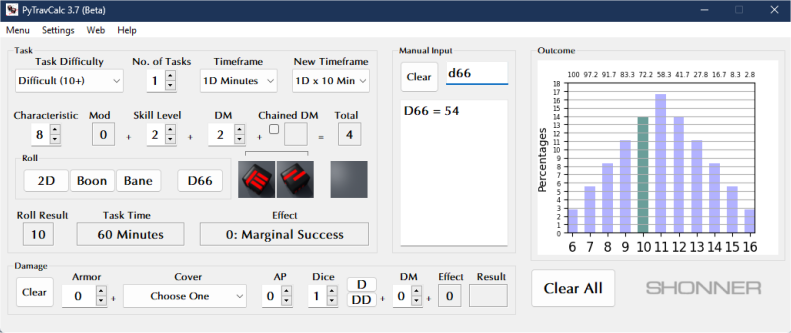
The screen contains various outlined areas that are labeled as:
TaskChoose the difficulty and die-modifiers for a task.Manual InputEnter various die rolls using the keyboard. A history will be kept.RollChoose the roll type to perform.DamageCalculate a damage roll.OutcomeDisplays a plotted graph of the roll chances, and of the roll result if a difficulty is chosen.
Note
Plotted graphs are generated only when difficulties are selected. D66 and manually inputted rolls will never generate graphs.
Making a Task Roll¶
Typically, task rolls will have a difficulty chosen by the game’s referee. The player simply clicks the Task Difficulty button and chooses a difficulty level. This will unlock the rest of the Task area that the player can fill in as well. It’s pretty much self-explanatory how the rest is filled in. It is assumed that the player has a characteristic and a skill in mind when changing these values.
Note
The default Characteristic value is 7. Be sure to input your character’s own value in its place before rolling any dice. The same goes for the Skill Level, which has a default of 0. Give it the value of your character’s skill level for the task being done.
Don’t worry about the characteristic Mod amount. Its value is calculated automatically, as well as the DM Total.
Once the DM is calculated, a roll is then made (determined by the referee). The dice will be shown. The roll Result and Effect will be calculated. And the Task Time will be calculated if a Timeframe was chosen.
A graph of the Outcome will then be displayed.
Making a Damage Roll¶
The normal damage D and destructive damage DD rolls calculate the “soaking” of damage against armor. Armor score is entered, along with hidden Cover amount and AP score. The number of dice is selected. And a DM can be added before clicking either the D or DD roll buttons. Any effect will be added to D rolls only.
The Clear button will reset the damage area. The Clear All button will reset all the areas.
Manually Inputting Rolls¶
Here you are not limited to just Traveller rolls. You can enter other rolls for other kinds of dice used in other games. PyTravCalc will keep a history of the rolls that you enter.
The Clear button will reset the roll history. The Clear All button will reset all the areas.
Check the included pydice.pdf manual to see what other kinds of rolls PyTravCalc can perform manually.
